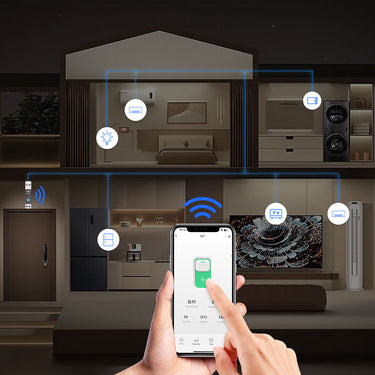How to Create Your First Smart Automation: A Step-by-Step Tuya Smart Life Guide
Before We Begin: Is Your Device Online?
To create an automation, your TONGOU smart device must first be successfully added to the Tuya or Smart Life app. If you're just getting started, our step-by-step installation guides will walk you through the process in minutes.
Once your device is online, you're ready to unlock its true potential.
This guide will walk you through the fundamental thinking process of creating a custom automation. We won't just show you what to do; we'll show you how to think like an automation pro. To make it real, we'll build a powerful, practical automation from scratch that you can use in your own home today.
So, you've installed your new TONGOU DIN-Rail Smart Breaker. You can turn it on and off from your phone, which is great. But the real magic, the "wow" moment of a smart home, happens when you stop telling your devices what to do, and they start doing things for you, automatically.
This is the power of Automation in the Tuya or Smart Life app. It's about creating "IF THIS, THEN THAT" recipes that are perfectly tailored to your unique needs.
This guide will walk you through the fundamental thinking process of creating a custom automation. We won't just show you what to do; we'll show you how to think like an automation pro. To make it real, we'll build a powerful, practical automation from scratch that you can use in your own home today.
The "IF THIS, THEN THAT" Mindset: The Two Building Blocks of Automation
Every automation, no matter how complex, is built from two simple blocks:
-
The Trigger (IF THIS HAPPENS...): This is the event that starts your automation. It could be a specific time of day, a change in weather, a sensor detecting motion, or, most powerfully, a status change in one of your TONGOU devices.
-
The Action (THEN DO THAT...): This is what you want to happen when the trigger event occurs. It could be turning a device on or off, sending a notification to your phone, or even activating another, more complex scene.
The key to creating useful automations is to stop thinking about your devices and start thinking about your daily routines and problems.
Let's Build a Real-World Automation: "The Proactive Water Heater"
Here’s a common problem: your electric water heater is one of the biggest energy consumers in your home. Leaving it on 24/7 is incredibly wasteful. But you also want hot water to be ready when you need it most—in the morning.
Let's create an automation that solves this perfectly.
Our Goal:
-
Turn the water heater on an hour before we wake up.
-
Turn it off after the morning rush to save energy all day.
-
Turn it on again in the evening for dishes and showers.
-
Turn it off before bed.
The Hardware:
-
A TONGOU Smart Device installed on your water heater's circuit.
Step-by-Step Creation Guide in the Tuya App
We will create two separate automations that work together: one for the morning, and one for the evening.



Automation 1: "Morning Hot Water"
-
Open the Tuya App and Go to the 'Scene' Tab.
-
Select Create Scene.
-
-
Choose Schedule Option
-
Set the Time to 06:00 AM.
-
Under Repeat, select every day of the week you want this to run (e.g., Monday to Friday).
-
Tap Next.
-
-
Define Your Actions (THEN...)
-
Now you'll see the "Then" section. Tap the + icon to add a task.
-
Select Control Single Device.
-
Find your "device" in the device list and select it.
-
Choose the Switch function and set it to ON. Tap Save.
-
Now, let's add the "turn off" action. Tap the + icon again.
-
Select Delay. We want to leave the heater on for the morning rush, so let's set the delay for 3 hours.
-
Tap the + icon a final time. Select Control Single Device > "device" > Switch > OFF.
-
-
Review and Save
-
Your automation should now look like this:
-
IF: Time is 06:00 AM (Mon-Fri)
-
THEN:
-
Turn ON "Water Heater MCB"
-
Delay for 3 hours
-
Turn OFF "Water Heater MCB"
-
-
-
Tap Save, give it a name like "Morning Water Heater Cycle", and you're done!
-

Automation 2: "Evening Hot Water"
Now, simply repeat the process with a different schedule for the evening.
-
IF: Time is 18:00 (6:00 PM)
-
THEN:
-
Turn ON "device"
-
Delay for 4 hours
-
Turn OFF "device"
-
You've Done It! Now, Think Bigger.
Congratulations! You've just created a powerful, money-saving automation that perfectly fits a real-life routine. You've stopped just "owning" a smart device and started using it to manage your home intelligently.
Now, apply this "IF THIS, THEN THAT" logic to other problems:
-
Problem: My workshop might be using power when it shouldn't be.
-
Automation: IF "Workshop MCB" current is > 1A after 10 PM, THEN send me a notification.
-
-
Problem: I want to protect my pool pump from running during grid voltage spikes.
-
Automation: IF the voltage reported by "Main Smart Breaker" is > 250V, THEN turn off "Pool Pump MCB".
-
-
Problem: I want to limit my tenant's electricity usage.
-
Automation: IF "Tenant Circuit" total kWh for the month is > 300 kWh, THEN turn off "Tenant Circuit".
-
The possibilities are endless. The intelligence is already in your TONGOU devices. All you need to do is tell them what problems you want to solve.