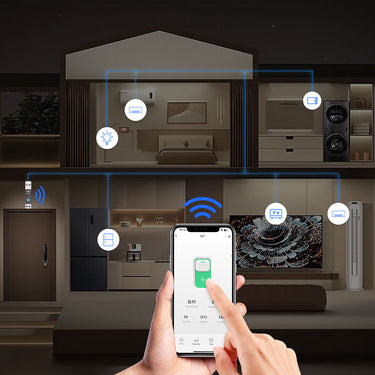A Simple Guide to Connect Your Tuya Zigbee Smart Switch
Many people have purchased new zigbee smart switches to control devices further away from their homes, but have no idea how to connect them, this post talks about simple steps to easily teach you how to connect tuya zigbee smart switches. Take tongou smart switch for example.
Previously, the Wi-Fi Smart Switch connection has been introduced and there is some advance preparation, so head over to this post to check it out: How to Connect a Tongou Tuya Wi-Fi Smart Switch?
Additional notes: zigbee gateway version
The zigbee smart switch generally has requirements for the zigbee gateway version, please check the version requirements carefully before you purchase and install:
TO-Q-SY1/TO-Q-SY2-JZT zigbee gateway version request:
- Wired zigbee gateway: please ensure that the firmware version ≥ 1.19.2(WIFI)/1.0.13(Zigbee)
- WIFI + Zigbee wireless gateway: please ensure that the firmware version ≥ 1.12.0 (WIFI) / 1.0.8 (Zigbee)
- Mini multimode gateway (the most common version for home use): please ensure that the firmware version ≥ 1.4.8 (WIFI) / 2.4.1 (Zigbee)
- WIFI + Zigbee intelligent dual-link gateway: please ensure that the firmware version ≥ 1.8.2 (WIFI) / 1.0.13 (Zigbee)
- Household multi-mode-function gateway (usually with audible and visual alarm function) and Smart Wired Gateway Pro (usually called Matter Gateway), they do not support temperature and current regulation modules

Steps to Connect Your Tuya Zigbee Smart Switch
Step 1: Ensure Proper Wiring and Installation
Verify that your smart switch is correctly wired and mounted in the desired location, within the range of a strong WiFi and Zigbee signal.
Step 2: Set Up the Zigbee Hub
Due to the zigbee gateway has different brands and models version, here do not make specific elaboration on the gateway connection, the gateway is divided into wireless and wired version.
The basic process is: turn on the power——then turn on the connection mode of the gateway——open the tuya app to find the device——select the zigbee gateway that needs to be connected——and set up the wifi settings.
Step 3: Set Up the Zigbee Smart Switch
When the above steps have been carried out——press and hold the Smart Switch button for 5-10s until the indicator light starts blinking to release the button and the device enters the pairing stage——Open tuya app, find and click the zigbee gateway you just connected——then add the new device smart switch in the zigbee gateway interface——and the pairing will be completed.
Step 4: Test the Zigbee Smart Switch
After the installation is completed, you can use the tuya app and the button of the smart switch to open and close the test respectively, and confirm that there is no error to complete this connection.
——————————————
The Practical Differences Between WiFi and Zigbee Smart Switches for Your Home
When it comes to choosing smart switches for your home, understanding the differences between WiFi and Zigbee smart switches can significantly impact your decision. Both offer unique advantages and cater to various needs, but they operate differently and have distinct practical applications. Here, we’ll explore the differences between WiFi and Zigbee smart switches to help you make an informed choice.
1. Connectivity and Range
2. Network Congestion
3. Power Consumption
4. Compatibility and Integration
Both WiFi and Zigbee smart switches have their advantages and are suited to different types of smart home setups. If you’re looking for easy installation and broad compatibility, WiFi smart switches might be the right choice. However, if you need extended range, lower power consumption, and greater scalability, Zigbee smart switches could be more beneficial.
At Tongou, we offer a variety of smart switches that cater to both WiFi and Zigbee technologies, ensuring you find the perfect solution for your home. Explore our product range to enhance your smart home experience today.